Help > Access and Signing In > Native Browser
Native Browser
You have the ability to access your hosted RDP session completely within any modern browser on virtually any device. There are some important limitations to be aware of when using this option, but for accessing the RDP environment while travelling or in cases you only need to interact with the RDP environment in a limited fashion you should consider this option.
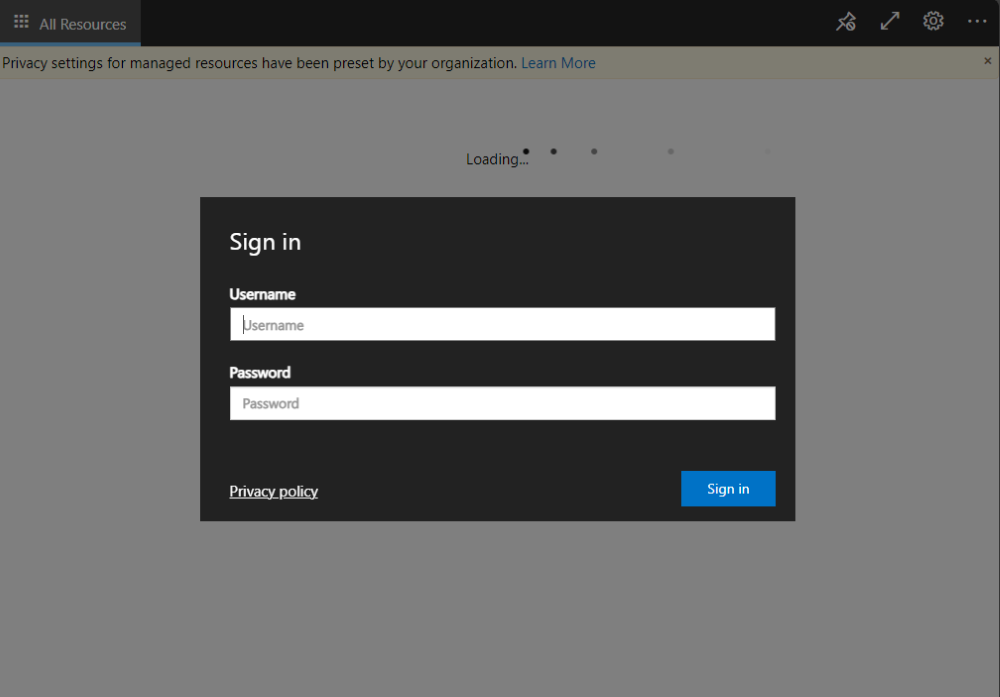 Important Note: If this is your first time logging into the RDP environment, you need to perform an initial Multi-Factor Authorization and create a new password before proceeding with the steps below. The first time you login in any given calendar month you will need to repeat the MFA process.
Important Note: If this is your first time logging into the RDP environment, you need to perform an initial Multi-Factor Authorization and create a new password before proceeding with the steps below. The first time you login in any given calendar month you will need to repeat the MFA process.
Limitations: Accessing the RDP environment using your browser will be similar to the other access methods, but does have some notable limitations:
- Any print jobs created in the RDP environment will prompt your local browser to download a PDF of the print job.
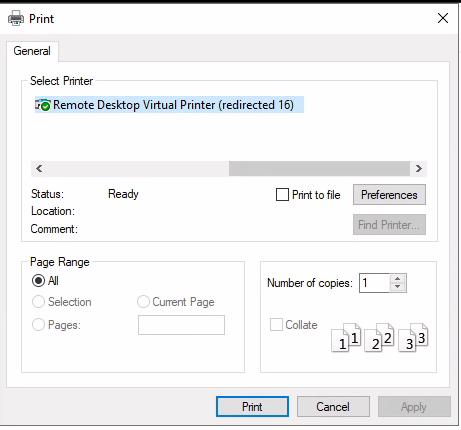
- File transfers in/out of the RDP environment are performed using the special "Remote Desktop Virtual Drive" shortcut present in the RDP environment's File Explorer.
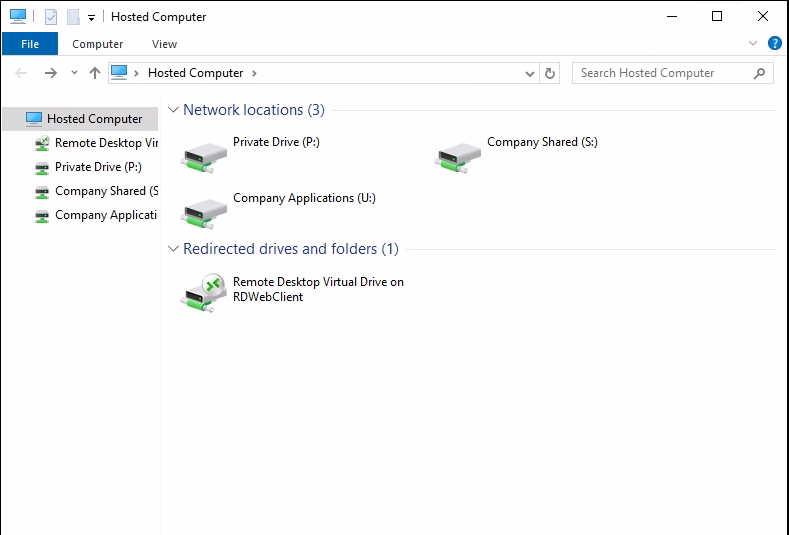
- Clipboard information is synchronized with your local machine's clipboard at periodic intervals, just like it is with the other access methods. However, with the Native Browser option, the clipboard data synchronized will be limited to text only. No formatting, files, graphics will be sent to/from the RDP environment and your local machine.
- Go to the following URL in your browser: https://mycloudmfa.com/ You may want to bookmark this site for future reference.
- Fill in your User Name and Password in when prompted.
- You have now successfully set up access to your RDP environment within your browser!