Help > Admin Set > Change a User's Password
Wizmo AdminSet - Password Change
Changing a User's Password
If a user cannot log into the hosted session due to password issues, or if you wish to change a user's password to prevent them from accessing the hosted environment, Wizmo AdminSet allows you to reset the password.
To change a user's password:
Highlight the user in the user list. Then, right-click the highlighted user and select the Change Password option.
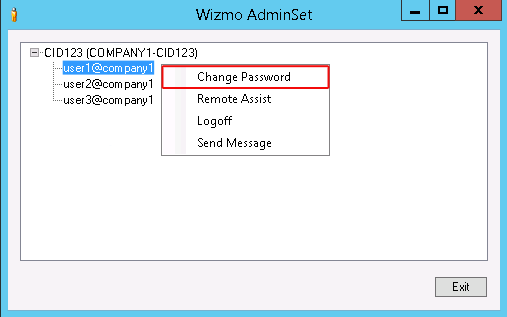
The Change Password dialog box will appear. Enter the desired new password, confirm the new password and click OK.
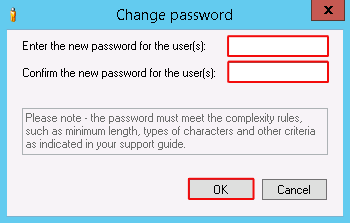
A prompt will appear asking you to verify the action. Confirm your request by clicking Yes or No.
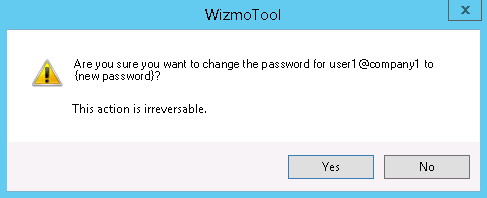
Another prompt with the user system information will appear. Click OK.
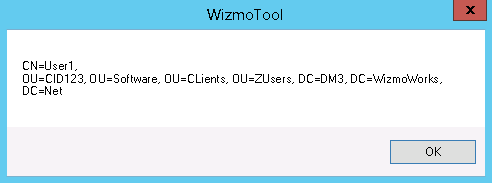
Once complete, a confirmation window will appear to notify you of successful password change.
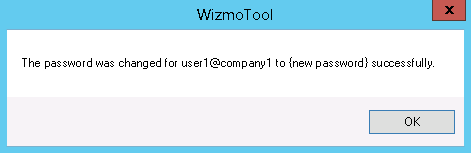
Please Note: User will be required to reset the password upon first login.